I’ll make this quick. The answer is a resounding no, a whole hearted, shut the front door, top of my voice, “NNNNNNNNNNNOOOOOOOOOOOO” and here’s why.
![room_view]() Kids, not just kids but fully engaged, free thinking, nice, polite, respectful, driven, kids. Bouncing off the walls with enthusiasm and no limits to what they can think or achieve.
Kids, not just kids but fully engaged, free thinking, nice, polite, respectful, driven, kids. Bouncing off the walls with enthusiasm and no limits to what they can think or achieve.
Cadassist had the pleasure of sponsoring a Make It event held at Cottons Hotel and Spa in Knutsford, Cheshire along with Croft Filters, Croft Additive Manufacturing and Altimex Electronics. It was one of 5 regional heats of this challenge culminating in a Grand Final held at Old Trafford on the 15th of March 2017.
Make It in Manufacturing
The Manufacturing Institute’s Make It in Manufacturing campaign is helping to create a pipeline of talent for UK manufacturers by promoting the sector as an interesting and rewarding career choice for young people. Over 70,000 Students, Schools and Businesses have taken part so far. Find out more by following @MakeitUK on Twitter or @MakeItinManufacturing on Facebook.
The Plan
11 teams of year 9 students attended (and 2 teams of teachers). They were presented with the challenge of building a food business, fully, from scratch, then presenting their results at the end of the day in a ‘Dragons Den’ style pitch to three hungry dragons.
The day started at 9:30am, although Knutsford AC landed well in advance of this (I think the teachers knew about the free coffee and pastries). After everyone had turned up and settled down, Bernie (our wonderful host) welcomed everyone and laid out the health and safety, position of the toilets and the most important part of the day, where to get coffee. Neil Burns and Louise Geekie from Croft then presented a little about Croft and how new technology has improved what they do at their business. Davinder from Altimex, described how his business designs electronics and optics, and I explained how 3D CAD systems touch every aspect of peoples lives from film to trainers.
Manufacturing isn’t a Victorian work house or working down the pit anymore, it’s advanced technology, high end visualisations and digital prototyping to bring products to the market faster than ever before with higher quality for the customers.
Then the fun started. The team passed out task books for the day and Bernie explained the task to the room. Make either a Pie Factory or a Ready Meal production service to be sold to a business (the 3 dragons) in a 2 minute pitch at the end of the day.
Now this wasn’t a make something up (Space Ice-Cream Van) then try to sell the idea. There were well laid instructions to keep people on track, understand your customers, select the right equipment, create a blueprint, think about product flow through the business, deliver on time and on cost, impress the dragons to win the order.
Go………
I have never seen such enthusiasm. Sure there is the odd kid making weird models that have absolutely no relevance (to my untrained eye) out of the building tools, but all in 80 kids jumped on this opportunity to develop a business. Dragons and facilitators moved around the room offering help and advice to the teams, even to the teachers teams that were taking this seriously, in one case really seriously. (You know who you are Miss. Competitive).
Task 1 was to define job roles; managing director, manufacturing, design, quality, sales, marketing, logistics and finance. Not your typical day for a 13-14 year old student. Then came the business names, what shall we call ourselves? Lots of time was spent on working out how to have a great impact with this aspect. My key task through this process was making myself available to the questions, soooooooo many questions, brilliant questions and no fear to ask them. “What does a logistics manager do?”, “Can I use spare money from prototyping to spend on marketing?”, “Do I build my factory on this layout or can I make my own layout that’s better?” These are some of the simple asks. It’s amazing to see these minds of the future work in ways that I can’t even understand. Only once did I hear the same question from two teams. This was put to Bernie who stopped everyone and explained that segment of the process in more detail. As Bernie spoke, everyone stopped, went quiet, listened then went back into furious work mode directly after.
The best bit for me was watching a team be born. Groups of people from the same school, they may not have worked together before. All of a sudden the MD gets the pack, reads out job descriptions and people own a position. They don’t have it defined for them they actively stand up and take charge of that role. There was some negotiation on some roles, but its done quickly, they get into position and the company is born.
Half way through the day there was a logistics maze game, no pens/paper, just 4 minds and a task to get from point A to point B through a maze, avoiding problems. If you’re wrong, you go back to the beginning of the map and start again, having to remember the path you had already taken to avoid problems. Watching teams start out quiet, tentative steps then building in confidence as they worked together, trusted each others judgement then powering through the problems stage by stage was amazing to see. Now this was the bit that opened my eyes. One of the student teams had set an alarm on their phone so they were at the game on-time. All of the pupil teams started from the beginning without question every time they hit a bump. The teachers on the other hand, turned up late, contested every issue and in one case tried to not go back to the beginning of the course after a failed attempt.
Lunch Time
Half time break, we all got food and the dragons/facilitators had chance to sit down and discuss what we’d seen so far. Neil from Croft commented “I had 20 years and a great team to build my business to this stage. These kids are doing the same thing in 6 hours, with people they don’t really know?”. I think this was a brilliant quote. All through lunch the teams were popping over asking questions. They hadn’t stopped. They had plates of food but they were working, not just one or two people, everyone seemed to be doing something. All of the people involved were echoing the same thoughts. How polite the kids were, how intelligent they were, how well they worked together just generally how great the future looks with these kids coming through. I thought it was amazing how little input they needed, every now and again we’d get asked a question, then off they popped back to work. I expected to have to micro-manage every team; how wrong I was.
“I had 20 years and a great team to build my business to this stage. These kids are doing the same thing in 6 hours, with people they don’t really know?”. – Neil Burns
After lunch there was more of the same project work, build your factory, make sure you were making money and about 30 minutes to polish your pitch- before long it was showtime. Students took to the tables and corridors as multiple mini-events or practice sessions were being hosted to get the delivery down to the strict 2 minute timing.
The Pitches – “Shock and Awe”
The Dragons are ready.![thedragons]()
The teams were called up one by one and expertly presented their products/companies, most teams delivered within the 2 minute target and all teams delivered a coherent story. (Remember that kid I was talking about at the start of the post making a “weird model that had no relevance?” Well, that was a wind turbine to power the plant, what did I know? Just one of the stand out ideas that came through the process).
Others that hit me were:-
- Mass customisation of your meals, order what you want and they will make it,
- Eco-Friendly builds,
- Wheat free, Gluten free, Celiac friendly options,
- An actual Instagram page for one of the businesses, up and running,
- Hat/Apron designs at a high standard,
- Brilliant Website designs for the business.
- There are lots more, but I honestly couldn’t keep up.
![teacherst1]()
![winsford_academy]()
![william-stanier]()
![pitch6]()
![pitch5]()
![pitch4]()
![pitch3]()
![pitch1]()
![oaks_pitch1]()
![knutsfortt2]()
![knutsfordt1]()
![knutsfordac_pitch1]()
![bcawarrington_pitch1]()
![teachers_getyouroats]()
The best bit. Teachers singing at the end of their pitch because they had to fill 20 seconds, great job guys. I’ve given them a bit of ribbing here but the teachers were great. You can tell they loved what they did for a living and had a lot of time for anything that gives the students an engaging experience. Everyone was a great sport and got stuck in knowing that the odds were heavily weighed against them, so I guess I owe them a shout out.
Here are the people training the next generation of Manufacturers, and a great job they are doing.
- All Hallows Catholic College – Ms Remfry
- Beamont Collegiate Academy – Mr Hillidge
- Bridgewater High School – Ms Gaskell
- Holmes Chapel Comprehensive School – Mr Baker
- Knutsford Academy – Ms Wheatcroft & Mr Hughes
- Sir William Stanier Community School – Mr Jones & Mrs Harris
- St Thomas More Catholic High School – Mr Pickett
- The Oaks Academy – Mrs Hinds-Taylor
- Winsford Academy – Ms Harris
All of the kids should be proud to have teacher willing to put themselves in this type of situation for them.
Last but not least, we had some individual and team winners, both of which we will see at the Grand Finals held at Old Trafford on the 15th of March 2017.
In second place was St Thomas More Catholic High School.![2ndplacethomas-more]()
1st place, chosen by all 3 of the Dragons as outstanding was Beamont Collegiate Academy.![1stplace-beaumont-colligeate]()
I can not stress this enough. Every member, of every school, performed brilliantly (even the teachers), always on task and delivering presentations you could expect to see in the business world. I couldn’t believe that everyone involved was 13 or 14 years old? It was a really tough decision for me as a dragon to pick between the teams with scores ranging from 8.5 to 10 out of 10. What I found most impressive, was the amount of female participants. In a world where manufacturing may be seen as a male dominated environment, the room was weighed heavily towards women ruling the manufacturing world in the future.
My mother is a strong, female engineer/leader, so I should not be surprised by this, but in the manufacturing world I’ve been brought up in, this was the exception rather than the rule. I’m happy to see that this looks to be changing and that the bar is set so very high for students by The Manufacturing Institute, The Careers and Enterprise Company and local businesses like Croft, Cadassist and Altimex to promote the industry I love, in a way that could mould and influence more young adults to join the Future of Manufacturing.
Cadassist are also a sponsor of the Grand Final of the NW-Championship. Find out more about the MakeITUK program online.
To learn more about Cadassist, please don’t hesitate to contact us by email. Don’t forget to check out the new website, and follow us on LinkedIn or Twitter for all the latest news.
![]()




















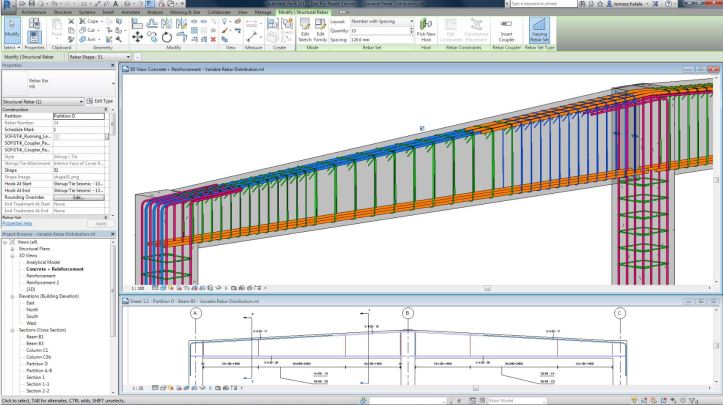




















 eople Strategy? At least giving it equal attention? You may say, well, we don’t need a strategy for the people side of BIM. We just find the best people we can find and put them in the right place. I would like to suggest that you will need much more than that to transition to BIM successfully.
eople Strategy? At least giving it equal attention? You may say, well, we don’t need a strategy for the people side of BIM. We just find the best people we can find and put them in the right place. I would like to suggest that you will need much more than that to transition to BIM successfully.
 But whether you know it or not, your personal approach to learning will fall into one of four “styles” – Visual, Auditory, Kinesthetic, or Reading / Writing (sometimes also referred to as a Subject Matter Expert). There are different learner types as well. Now you may have a fabulous trainer who understands all this. But please know that one approach does not fit all. Believe me, if your learning strategy consists of only one approach – such as giving your teams access to You Tube videos – your move to BIM will be a roller-coaster.
But whether you know it or not, your personal approach to learning will fall into one of four “styles” – Visual, Auditory, Kinesthetic, or Reading / Writing (sometimes also referred to as a Subject Matter Expert). There are different learner types as well. Now you may have a fabulous trainer who understands all this. But please know that one approach does not fit all. Believe me, if your learning strategy consists of only one approach – such as giving your teams access to You Tube videos – your move to BIM will be a roller-coaster. In addition, there is always unstructured learning that is going on. People watching on-line videos, Googling a term, asking a colleague, “hey, how do I do this?” . . . it’s all learning. The more of that learning you can capture, the better your move to BIM will be. How do you encourage a learning culture? Do colleagues share their knowledge, or do they keep what they know to themselves? And if it’s the latter, what are you doing to change that?
In addition, there is always unstructured learning that is going on. People watching on-line videos, Googling a term, asking a colleague, “hey, how do I do this?” . . . it’s all learning. The more of that learning you can capture, the better your move to BIM will be. How do you encourage a learning culture? Do colleagues share their knowledge, or do they keep what they know to themselves? And if it’s the latter, what are you doing to change that?





 Kids, not just kids but fully engaged, free thinking, nice, polite, respectful, driven, kids. Bouncing off the walls with enthusiasm and no limits to what they can think or achieve.
Kids, not just kids but fully engaged, free thinking, nice, polite, respectful, driven, kids. Bouncing off the walls with enthusiasm and no limits to what they can think or achieve.
























 The way these workshops have worked is that Cadassist offered some training to the staff at Fablabs Altrincham and supported them through the process of learning the software. Fablabs then presented these workshops to approximately 30 of their customers/users over 3 separate sessions with some support from Cadassist.
The way these workshops have worked is that Cadassist offered some training to the staff at Fablabs Altrincham and supported them through the process of learning the software. Fablabs then presented these workshops to approximately 30 of their customers/users over 3 separate sessions with some support from Cadassist.










